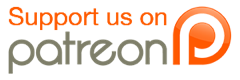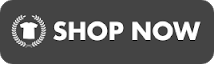I've been asked a couple of times by some people on how to use Pidgin. I know for some of you, the clients embedded into the website can crash and cause problems. A lot of use special IRC clients, and I personally use Pidgin, which was suggested to me by Adrian because it's easier to use by the more IRC illiterate. So the following is a simple tutorial on setting up Pidgin.
First, start by downloading the program.
Once downloaded, go through the normal installation process. Run the program when you're done.
Pidgin will pop up with a notification that you do not have any accounts configured. Click Add. You'll see a window that looks like this:
![[Image: add_account.jpg]](https://images.weserv.nl/?url=img.photobucket.com%2Falbums%2Fv187%2FEilonnwy%2Fadd_account.jpg)
Under Login Options you'll want to fill in the following fields:
Protocol: Choose IRC
Username: Your Username
Server: irc.dal.net (It will automatically be set to "freemode" but you need to change it to "dal".
Password: If you have registered your username with dal.net you can enter it here and save it so you don't need to identify every time you enter the chat. If you don't have a registered username you can leave this blank.
Local Alias: No need to enter anything here.
*I recommend registering your username so no one can pretend to be you. There are certain IRC commands that let you do this, I unfortunately don't remember what they are. Maybe Adrian would be kind enough to post about that. -_^
Once you have completed this process you'll see a blank buddy list. From here you can simply click on "Buddies>Join a Chat" and then enter #atheistforums (No password needed). However if your sole purpose of using Pidgin is for the atheist forums chat, you can set it up so you login into the chat automatically. Here's how:
Click on "Buddies>Add Chat". You'll find a window that looks like this:
![[Image: pidgin_addchat.jpg]](https://images.weserv.nl/?url=img.photobucket.com%2Falbums%2Fv187%2FEilonnwy%2Fpidgin_addchat.jpg)
All you need to do here is enter #atheistforums in the channel field and check off autojoin and you're all set. It will add #atheistforums to your buddy list and automatically connect you when you open Pidgin.
Pidgin also has some fun plugins, which you can browse through here. Once downloaded, you can edit them by clicking "Tools>Plugins".
And there you have it! Any thoughts, questions?
First, start by downloading the program.
Once downloaded, go through the normal installation process. Run the program when you're done.
Pidgin will pop up with a notification that you do not have any accounts configured. Click Add. You'll see a window that looks like this:
![[Image: add_account.jpg]](https://images.weserv.nl/?url=img.photobucket.com%2Falbums%2Fv187%2FEilonnwy%2Fadd_account.jpg)
Under Login Options you'll want to fill in the following fields:
Protocol: Choose IRC
Username: Your Username
Server: irc.dal.net (It will automatically be set to "freemode" but you need to change it to "dal".
Password: If you have registered your username with dal.net you can enter it here and save it so you don't need to identify every time you enter the chat. If you don't have a registered username you can leave this blank.
Local Alias: No need to enter anything here.
*I recommend registering your username so no one can pretend to be you. There are certain IRC commands that let you do this, I unfortunately don't remember what they are. Maybe Adrian would be kind enough to post about that. -_^
Once you have completed this process you'll see a blank buddy list. From here you can simply click on "Buddies>Join a Chat" and then enter #atheistforums (No password needed). However if your sole purpose of using Pidgin is for the atheist forums chat, you can set it up so you login into the chat automatically. Here's how:
Click on "Buddies>Add Chat". You'll find a window that looks like this:
![[Image: pidgin_addchat.jpg]](https://images.weserv.nl/?url=img.photobucket.com%2Falbums%2Fv187%2FEilonnwy%2Fpidgin_addchat.jpg)
All you need to do here is enter #atheistforums in the channel field and check off autojoin and you're all set. It will add #atheistforums to your buddy list and automatically connect you when you open Pidgin.
Pidgin also has some fun plugins, which you can browse through here. Once downloaded, you can edit them by clicking "Tools>Plugins".
And there you have it! Any thoughts, questions?
"The way to see by faith is to shut the eye of reason." Benjamin Franklin
::Blogs:: Boston Atheism Examiner - Boston Atheists Blog | : odcast:: Boston Atheists Report
odcast:: Boston Atheists Report
::Blogs:: Boston Atheism Examiner - Boston Atheists Blog | :
 odcast:: Boston Atheists Report
odcast:: Boston Atheists Report