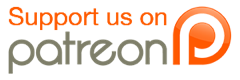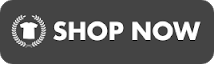I found a nice site which explains how to set your screen properly:
https://wiki.logos.com/Adjusting_your_Monitor
![[Image: Screen_adjustment_image.jpg]](https://wiki.logos.com/media/Screen_adjustment_image.jpg)
https://wiki.logos.com/Adjusting_your_Monitor
![[Image: Screen_adjustment_image.jpg]](https://wiki.logos.com/media/Screen_adjustment_image.jpg)
Quote:The top part of the test image should show bands of black and near black. Adjust the “Brightness” control until the difference between adjacent bands is just noticeable.
The bottom part of the test image should show bands of white and near white. Adjust the “Contrast” control until the difference between adjacent bands is just noticeable.
Your monitor should now be set correctly. You may find that it looks very odd. This is normal, as it will take a few hours of use until your eyes “forget” the old setting. However, once past this initial period you will see a real benefit, both on Internet or video and with your own photos.
The rest of the test image can give indications of other monitor calibration problems (if the greys are tinted pale pink, green, blue… for example).