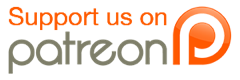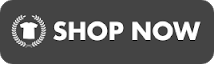As promised:
This is a little list of useful tips for people who are just joining that may not be obvious right away. You may want to skim through this at first and refer back to it later. Click below to reveal my new member guide!
New member guide by robvalue
1) Helpful topic buttons
There are a large number of forum categories and subcategories, which can seem a little overwhelming at first! An alternative is to make use of the buttons at the top of the screen:
“New Posts”: Shows forum topics that have recently been created or added to.
“Today’s Posts”: My personal favourite, this shows you all the topics that have been added to in the last 24 hours. It’s a way of finding out what people are talking about right now, and getting straight into the discussion.
“My Posts”: This is a way of tracking topics that you have been involved in. So this will be ones you have created or commented in.
I generally use these buttons most of the time, and only go into the subsections when I’m creating a new topic.
2) Full/mobile versions
The forum will display differently depending on what device you view it on. If you use a laptop/PC, you will generally see the full version. If you use a mobile device such as a phone or an iPad, you’ll usually see a different simplified version. Most of the functionality remains in these simpler versions, but it can be sometimes useful to switch to the full version. To do this, scroll to the very bottom of the screen and click “Switch to full version”. The next time you turn your device off and on, or close the browser, it will probably revert to the simpler version again. If it does not, to get back again, follow these steps:
-Select User CP near the top of the screen
-Select Edit Options halfway down the screen on the left
-At the bottom right, under Other Options, you can select Board Style. Default makes the forum pick up what device you are on and display the relevant version, or you can force it to stick with a particular one.
3) Kudos
This is a way of showing other members that you thought they made a particularly interesting or entertaining post. Just click on the Kudos/Give Kudos button below any post to add your acknowledgement to it. If you do it by accident, you can click it again to remove it.
4) Reputation
You will probably notice that you have a reputation of 0 when you join the forum. This is a system, kind of like kudos, where you can show that you like a particular member in general and want to acknowledge this. Every time someone gives you a rep point, your number will go up. You can click on your rep number to see who has given you points, and what they said about you.
There is currently an issue with giving people rep on some mobile versions, so until this is addressed you may have to switch to full version to do this (see point 2 above).
If you want to rep someone, click on their green rep number from any of their posts. You’ll see a screen just like yours, with what people have been saying about them. Click on Rate User at the top. You can only submit positive ratings, and you need to write a short comment about why you are giving the rep point. You can’t remove the rating later, but you can edit the comment using the same procedure. Each member can only rep each other member once.
5) Types of members
You’ll notice that most members have their username in blue, but some have other colours. This tells you the following:
Red/Green: Forum staff. They act as regular members as well, and volunteer their time to keep the forum running nicely. If they are posting as staff, they will use red/green colour to show that it’s an official statement/warning rather than them posting casually. If they address you in this colour, please don’t ignore it.
Purple: People who are donating to the upkeep of the site, or have done so in the past.
There are a few other nutty colours going around from time to time but these are the most important ones to know about.
6) Ignore list
You may well find that certain members get on your nerves. You have no duty to reply to everyone, although if you start a topic and then abandon it without responding to anyone at all, that is not considered good practice. If you have had enough of a certain member, click on their user name in any of their posts. Near the bottom right there is a button for Add to Ignore List. This can normally only be done in the full version (see point 2 above). You can later remove people from your ignore list if you change your mind, again usually only in the full version: Select User CP near the top of the screen, and then Buddy/Ignore List near the bottom left.
7) Newbie link rule
This is in the Forum Rules (which you should read, it's in the top right of the screen in the full version) but it gets overlooked so often I think it’s worth mentioning. We like you to show you’re interesting in joining the community before you start directing people around to other websites. So there is a rule that you need to be a member for 30 days and have 30 posts before you can post external links. If you ignore this, you’re link will get edited out and you’ll get a warning. Continue to do so and you’ll be banned. On the full version you have a “warning level” that only you can see. This starts out at 0% but will be increased by the staff if they see you breaking the rules too often. If you have an issue with the enforcement of the rules, please contact a member of staff rather than complaining about it openly.
8) Editing posts
After you have made a new post, you have 2 hours in which you can go back and edit it. Click on the edit button below your post. After 2 hours has passed, you are stuck with what you have written. If you desperately still want it changed, then please contact a member of staff.
9) Erm, who are you exactly?
I’m no one in particular, just someone who loves this forum and wants to help new members. I’m not part of the staff, but I’m more than happy to answer any questions relating to the forum or about anything that is on your mind. Feel free to send me a private message! (Click on my name, and then select Send Private Message).
This is a little list of useful tips for people who are just joining that may not be obvious right away. You may want to skim through this at first and refer back to it later. Click below to reveal my new member guide!
New member guide by robvalue
1) Helpful topic buttons
There are a large number of forum categories and subcategories, which can seem a little overwhelming at first! An alternative is to make use of the buttons at the top of the screen:
“New Posts”: Shows forum topics that have recently been created or added to.
“Today’s Posts”: My personal favourite, this shows you all the topics that have been added to in the last 24 hours. It’s a way of finding out what people are talking about right now, and getting straight into the discussion.
“My Posts”: This is a way of tracking topics that you have been involved in. So this will be ones you have created or commented in.
I generally use these buttons most of the time, and only go into the subsections when I’m creating a new topic.
2) Full/mobile versions
The forum will display differently depending on what device you view it on. If you use a laptop/PC, you will generally see the full version. If you use a mobile device such as a phone or an iPad, you’ll usually see a different simplified version. Most of the functionality remains in these simpler versions, but it can be sometimes useful to switch to the full version. To do this, scroll to the very bottom of the screen and click “Switch to full version”. The next time you turn your device off and on, or close the browser, it will probably revert to the simpler version again. If it does not, to get back again, follow these steps:
-Select User CP near the top of the screen
-Select Edit Options halfway down the screen on the left
-At the bottom right, under Other Options, you can select Board Style. Default makes the forum pick up what device you are on and display the relevant version, or you can force it to stick with a particular one.
3) Kudos
This is a way of showing other members that you thought they made a particularly interesting or entertaining post. Just click on the Kudos/Give Kudos button below any post to add your acknowledgement to it. If you do it by accident, you can click it again to remove it.
4) Reputation
You will probably notice that you have a reputation of 0 when you join the forum. This is a system, kind of like kudos, where you can show that you like a particular member in general and want to acknowledge this. Every time someone gives you a rep point, your number will go up. You can click on your rep number to see who has given you points, and what they said about you.
There is currently an issue with giving people rep on some mobile versions, so until this is addressed you may have to switch to full version to do this (see point 2 above).
If you want to rep someone, click on their green rep number from any of their posts. You’ll see a screen just like yours, with what people have been saying about them. Click on Rate User at the top. You can only submit positive ratings, and you need to write a short comment about why you are giving the rep point. You can’t remove the rating later, but you can edit the comment using the same procedure. Each member can only rep each other member once.
5) Types of members
You’ll notice that most members have their username in blue, but some have other colours. This tells you the following:
Red/Green: Forum staff. They act as regular members as well, and volunteer their time to keep the forum running nicely. If they are posting as staff, they will use red/green colour to show that it’s an official statement/warning rather than them posting casually. If they address you in this colour, please don’t ignore it.
Purple: People who are donating to the upkeep of the site, or have done so in the past.
There are a few other nutty colours going around from time to time but these are the most important ones to know about.
6) Ignore list
You may well find that certain members get on your nerves. You have no duty to reply to everyone, although if you start a topic and then abandon it without responding to anyone at all, that is not considered good practice. If you have had enough of a certain member, click on their user name in any of their posts. Near the bottom right there is a button for Add to Ignore List. This can normally only be done in the full version (see point 2 above). You can later remove people from your ignore list if you change your mind, again usually only in the full version: Select User CP near the top of the screen, and then Buddy/Ignore List near the bottom left.
7) Newbie link rule
This is in the Forum Rules (which you should read, it's in the top right of the screen in the full version) but it gets overlooked so often I think it’s worth mentioning. We like you to show you’re interesting in joining the community before you start directing people around to other websites. So there is a rule that you need to be a member for 30 days and have 30 posts before you can post external links. If you ignore this, you’re link will get edited out and you’ll get a warning. Continue to do so and you’ll be banned. On the full version you have a “warning level” that only you can see. This starts out at 0% but will be increased by the staff if they see you breaking the rules too often. If you have an issue with the enforcement of the rules, please contact a member of staff rather than complaining about it openly.
8) Editing posts
After you have made a new post, you have 2 hours in which you can go back and edit it. Click on the edit button below your post. After 2 hours has passed, you are stuck with what you have written. If you desperately still want it changed, then please contact a member of staff.
9) Erm, who are you exactly?
I’m no one in particular, just someone who loves this forum and wants to help new members. I’m not part of the staff, but I’m more than happy to answer any questions relating to the forum or about anything that is on your mind. Feel free to send me a private message! (Click on my name, and then select Send Private Message).
Feel free to send me a private message.
Please visit my website here! It's got lots of information about atheism/theism and support for new atheists.
Index of useful threads and discussions
Index of my best videos
Quickstart guide to the forum
Please visit my website here! It's got lots of information about atheism/theism and support for new atheists.
Index of useful threads and discussions
Index of my best videos
Quickstart guide to the forum